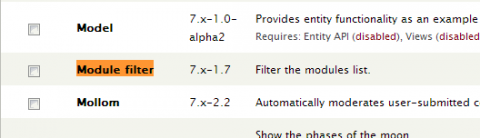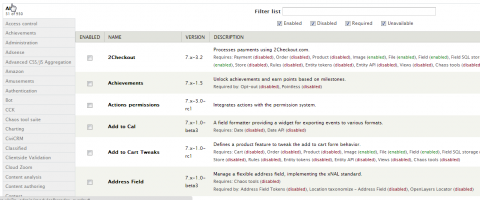Introduction
When you get to the point of having hundreds of available modules it gets to be a nightmare to look through them. Drupal does try to help by splitting them into categories but when you have a lot you can be scrolling for ages just to find the category. Module filter makes this much easier by firstly collpsing the categores using a menu in a column on the left hand side and then by addign a search box to the top. When you select modules it also gives you feedback as to which categories have added, or removed modules.
If you don't know how to install a module, please see our backup and migrate guide. The process of installing a module is exactly the same. To give you an idea of how important modules are to Drupal, at the time of writing this website currently has 151 enabled modules, and since we share our Drupal insallation with our testing site we have 933 modules installed.
You can download the Module filter module here.
http://drupal.org/project/module_filter
Enabling the Module filter
This is probably the easiest Drupal module to get working. Once you have uploaded it to your web site. Go to the modules section and scroll down to the "other" section and check the box next to "Module Filter". You might want to use your browsers search function (crtl+F) to find it if you have a lot of modules. Then scroll to the bottom of the page and hit save.
Once its finished saving you will be greeted by your new modules page which includes the filter. The most useful feature of this is the search. The search box will start searching as you type, just start typing what your looking for and it will start filtering immediately. Bear in mind if you have a lot of modules it can take a few seconds to search and it will appear to have become unresponsive.